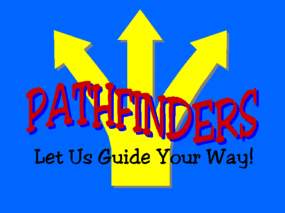Friday, December 18, 2015
Instructional Project Reflection
For the last assignment, we put all of the tools and skills we learned this semester and put them in practice. It was a result of everything we have worked on all semester! My group chose to focus on research for our topic. We chose this topic because it will be something new for them entering high school but something very important throughout their high school career. We wanted to teach a basic/introduction to research for high school freshmen. For our technology tools we used Google Slides for our lesson/lecture. It allowed us to collaborate on the project together. For our lesson plan, we used a Google Doc so we can all collaborate and edit together. We also wanted to incorporate social media into our lesson. High schoolers love social media and use it every day. We wanted something relevant to them. So, we decided to have the students write 'Tweets' after the lesson. The "tweets" would be posted on the bulletin board in the library. We wanted to use the activity as a review and exit slip. Students were asked to Tweet a question they still had, something they learned or something they didn't know that they learned today. In reality, we would have a routine in place so students know after each lesson to take a Tweet slip, write a tweet and post it on the bulletin board. It is not only a nice display but also a way for students to see each other's Tweets. The Librarians would try and answer the questions by replying to the student's Tweets. I think that having an interactive part is so important to every lesson. Writing lesson plans sometimes may seem like a pain and useless but they are so important. Even if it is a skeleton outline, it is useful to have some type of organization of your lesson. Also, it is always a good idea to have a plan B, C, D and to always be ready to adapt!
Monday, December 7, 2015
Pathfinder Reflection
For this assignment, I had the opportunity to create a pathfinder. This was the first 'true' pathfinder for me. I have compiled resources, booklists, websites for various research projects, book awards and databases but I have never used a specific format such as LiveBinders to create a pathfinder.
The Pathfinder
I created a pathfinder for a literary genre unit for a primary library. I would introduce this to students as we learn each genre. I would tell students what the final product would be-to complete a genre tally and monthly chart. The group who would use this pathfinder is 2nd grade students in a primary school library. I created the pathfinder as a genre resource center for students to access on their devices. I would bookmark the pathfinder on the students' devices so they can access it on their own time. It would be used as a center after check-out. Students would go to the pathfinder to access the worksheets to print when ready. I like that it can be student-drive. Students should know the different genres (if not, however, they may check the definitions), and can complete their genre tally sheet. Ideally, it would be nice for students to download the worksheets as a Google doc and complete it as a digital copy. So, students can access their document and continue editing it. I also think it is a nice guide for parents and families to access at home and continue working on genres with their child. So, I would have this bookmarked on the library's website.
The Process
I decided to use LiveBinder because I have never used it before. From this week's readings, LiveBinders seemed to be a good resource in creating pathfinders. I found it pretty easy to use. As someone who loves creating folders (or tabs as it is called in LiveBinders) it was easy to create tabs and subtabs. It was easy to get carried away creating tabs. I had to pull myself back and make sure tabs were condensed. I had to make tabs into subtabs. The most difficult aspect I encountered was when I wanted to move tabs/subtabs. I found it somewhat difficult to move an entire tab with its subtabs. I think LiveBinders tries to make the site user friendly. There are lots of hints to help a new user learn the program. Also, the maneuvers are very easy. It literally gives you the different directional options to move your tabe (right, left, up, down).
Aesthetics
For my library and patron age group, I feel that LiveBinders may not be the best choice. Without upgrading your account, there is not a lot of options to create an aesthetically pleasing binder. You are able to pick colors. I feel like the look of LiveBinders is not 'primary' which is my age group EC-2. I would probably use this with my 2nd grade classes, perhaps with 1st grade. I made my binder basic and with little text. I chose to include photographic texts as my links/resources. If I am having 2nd grade students use this pathfinder, I need something that they can read and understand.
Final Thoughts
I enjoyed using LiveBinders, I found it simple and to the point which is perfect for elementary libraries. However, I can do something very similar in Google Sites and it would look more appealing for primary aged students. I have more experience using Google Sites so I feel more comfortable. However, if I continued to use LiveBinders I would be just as comfortable. Perhaps I need to just play around with it more. I do think a nice aspect of Google Sites is that since it is Google platform, you can insert and use Google Docs and the other Google products in it. However, that may be too advanced for primary students anyway. I am happy I have some exposure to LiveBinders. I can definitely see myself using it to share resources with staff.
Tuesday, December 1, 2015
Database Tutorial
 |
| Learn more about Kids InfoBits |
For the database tutorial I chose to create a tutorial on Kids InfoBits. My school has a subscription to it. I have used it with the students in the library. I introduced it to the students by air-playing my iPad to the projector. All the students had an iPad to follow along with the instructions. This video tutorial of the database would be very useful to upload on the media center's website for those students who were absent. It would also be useful as a refresher for the students. Teachers could even show the video to their class before a research project. Even families could watch it with their students at home.
For the tutorial, I used very simple instructions for basic features. The database would be used by 2nd grade students. I wanted it to be simple and clear for them. I covered the general subjects and topics in the database and how one can 'dig deeper' into the topic. Also, I demonstrated a very important feature for primary age students, read aloud. This feature allows the user to have the article or words read aloud to them. This is especially useful for struggling readers, English Language Learners or students with vision impairments. Lastly, I demonstrated a very brief search. I used the same topic so students can see the different search results.
Creating the tutorial was a lot harder than I thought. I think I made it harder on myself. I did two recordings to create the tutorial. I recorded an audio recording of my instructions. I also did a screen recording. I used my MacBook for both of these. Originally, I did a screen recording and spoke the instructions aloud. The audio wasn't captured in the screen recording. So, I did just an audio recording. When I went to edit the two clips together in iMovie, I had some difficulties making sure the two clips matched up. I had to add titles and freeze frames to have it match up. However, I am happy with the titles because it broke up the monotony of the screen recording. Also, primary age students sometimes need some text to help them understand. I wrote short text clues to help them navigate the database.
Overall, I had a lot of fun creating the tutorial. I can definitely see myself using these in the future and incorporating them in my lessons. Also, with practice I think I could add more features to the tutorial such as text boxes and arrows to help users follow along.
Subscribe to:
Comments (Atom)